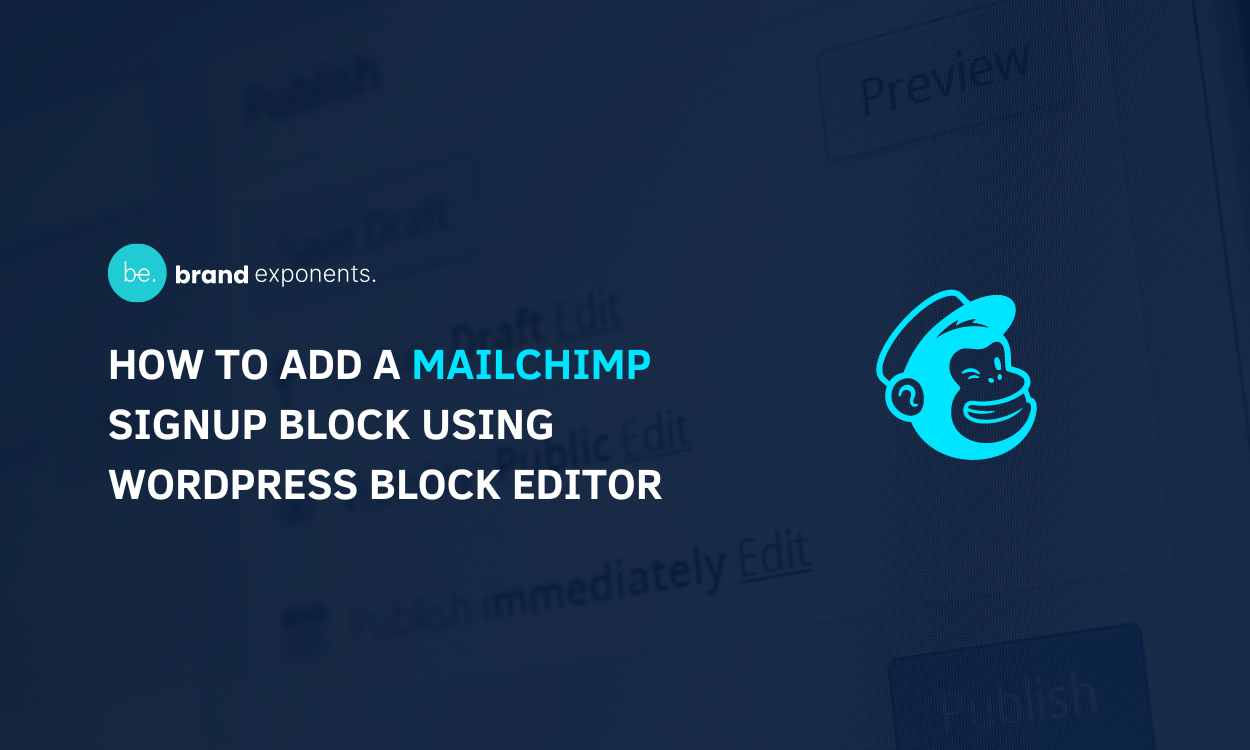Mailchimp offers people unique automation features for marketing. You can send different kinds of emails to different audiences on the basis of their nature. Moreover, there is nothing better if can add a Mailchimp signup block on your website itself!
A Mailchimp signup block will enable you to collect different emails right through your page and/or post. It can be placed exactly at a place where the context is most suitable or convenient.
Whether you’re just a beginner or have already established your brand, the Mailchimp signup block will help you reach out to visitors, customers, clients, and business partners exactly where they are.
It is convenient for the users, and the Mailchimp signup block helps you have a clear viewpoint on your customer-builder journey. You will be able to gain more ideas on how different people interact with your business.
If you’re still reading this article we are sure you want to get familiar with the way to add a Mailchimp signup block using the WordPress Block Editor.
In WordPress, if you want to add any additional feature, always do know that there will always be a plugin to help you through. Using a plugin to add a Mailchimp signup block will be suitable if you are both a beginner and a professional.
All you need to do is install and activate the plugin. Then use amazing enriched features to make and add a Mailchimp Signup block on your pages/posts as per your wish.
Getting the right plugin might be a daunting task. So to make it easier for you, we and our research team have tested plenty of plugins. We finally chose Gutena Newsletter – Subscribe Block and Connect Mailchimp WordPress Plugin.
We will definitely get into a step-by-step guide, but before that, let’s get familiar with the Gutena Newsletter plugin in more detail.
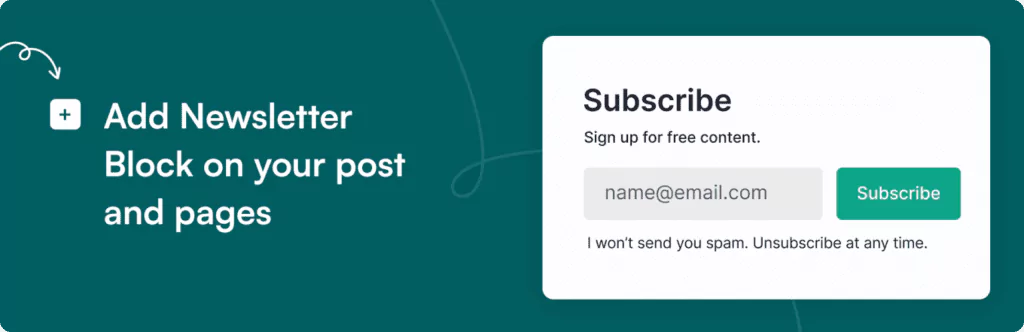
Gutena Newsletter is one of the responsive and professional subscribe block and connect Mailchimp plugins that enables you to add an amazing Newsletter block to your website’s posts and pages.
This plugin is suitable for all kinds of users as it is really simple, easy to use, and has a fantastic customization option with enriched features.
It supports Mailchimp in the most convenient way. Also, it doesn’t have jQuery, so your website will appear amazingly and fast on the user’s end.
Using its powerful customization options and enriched features you can add a Mailchimp signup block that will perfectly your brand.
The plugin has a user-friendly interface so the users don’t need to have any kind of coding skill to create a beautiful and professional Mailchimp signup block.
Features of Gutena Newsletter That’s Perfect to Add Mailchimp Signup Block
Let’s get familiar with the most significant features of the Gutena Newsletter WordPress Plugin which make it one of the best choices to add a Mailchimp signup block using the WordPress block editor.
- Amazing Customization Options: One of the best and most powerful features of the Gutena Newsletter is its ability to customize and make the best Mailchimp signup block that will perfectly fit your brand objectives.
- Complete Control: Gutena Newsletter makes sure to provide you with complete control over the overall appearance and performance of your overall newsletter form.
- Responsive: Your Mailchimp signup block will look and work amazingly across devices of all sizes due to the responsive nature of the Gutena Newsletter plugin.
- Premium-Like Features: Despite being a free plugin, Gutena Newsletter includes all premium-like features that will make your journey much more easier and convenient.
- Boost UX: As Gutena Newsletter is totally responsive, it appears immediately on the user’s side. For instance, it will keep the visitors engaged reducing the bounce rate. This will help you increase your overall traffic and rank.
As we got familiar with the features of the Gutena Newsletter, now let’s move forward to detailed steps to add a Mailchimp signup block using the WordPress block editor.
Add Mailchimp Signup Block Using WordPress Block Editor
Let’s get started with this step-by-step guide in order to add Mailchimp Signup Block Using WordPress Block Editor:
Step 1: Log in to Your Dashboard
If you are a beginner you must know that you should log in and land on your local Dashboard to be able to install a plugin on your website.
WordPress and XAMPP installation is not an easy task. It requires a lot of effort and if you can’t get the steps done in the right way you’ll end up getting stuck.
In order to make it easier we suggest you use InstaWP which will enable you to create a WordPress website in just a couple of minutes.
Step 2: Install and Activate Gutena Newsletter WordPress Plugin
In order to add a Mailchimp Signup block you need to make sure to Install and use Gutena Newsletter Plugin.
If you have already installed this plugin you can simply skip this step. But, if you have not installed it so far, make sure to install it!
You can Download Newsletter Block by Gutena for your website from the WordPress Repository. Also, you can Download the Plugin directly from your WordPress website dashboard.
If you are a WordPress Beginner, you might not know the right way to install the plugin. In order to clear out the confusion, go through our article ‘How to Install New WordPress Plugin’
Once you finish installing Newsletter Block by Gutena, activate it.
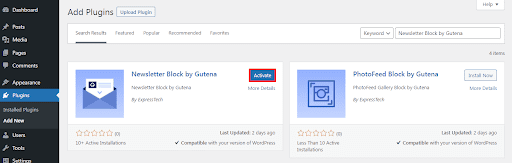
This is the end of our second step to the Email Newsletter Block in WordPress.
Step 3: Make Changes on Page
- Go to Pages>>All Pages.
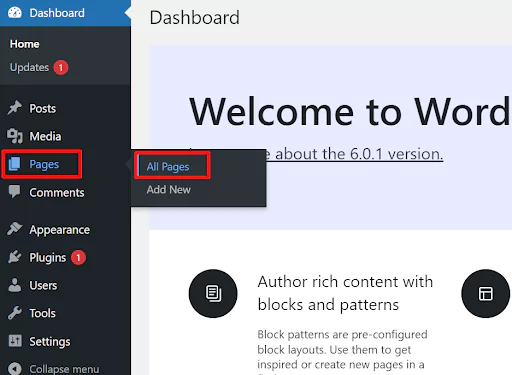
- Edit the page where you’ll like to add the Newsletter block.
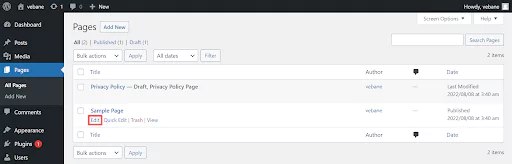
- Click on the ‘+’ button.
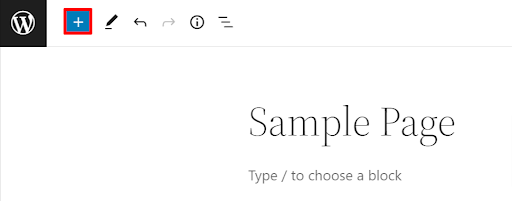
- Click on the Newsletter option
- Now you can see the Mailchimp Signup Block.
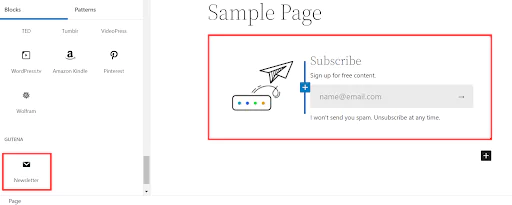
- In order to make changes, simply click on the block.
- Change the Column’s Image, Heading, Paragraph, Newsletter Field, and Paragraph option as per your requirement.
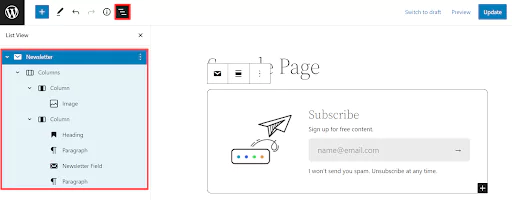
- Click on the Newsletter Field options
- Then click on the Settings icon at the top of the page.
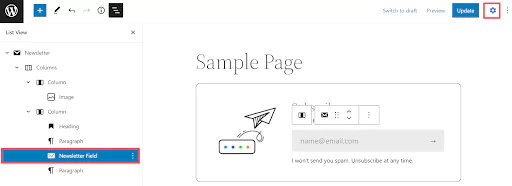
- In the Provider option, make sure to choose the Mailchimp option.
- After that make sure to add Mailchimp API Key and Mailchimp Audience ID.
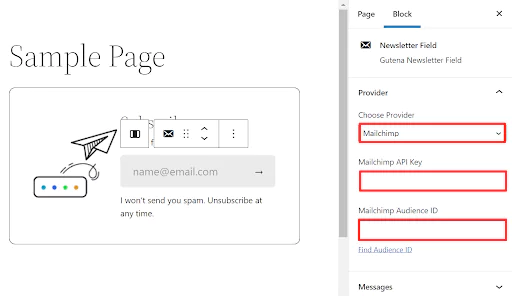
- Enter Success Message and Already Subscribed Messages as you want.
- Choose your Icon Color.
- Similarly, you can choose your Text and Background Color.
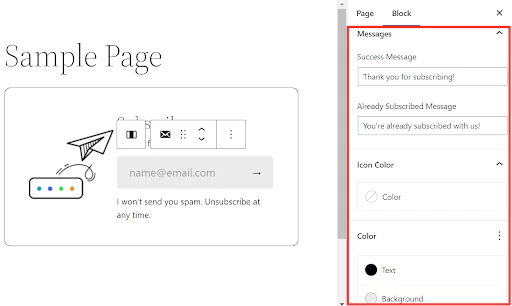
- In the typography option, choose the Size(Custom).
- Similarly, in the Dimensions option select the Padding and Margin.
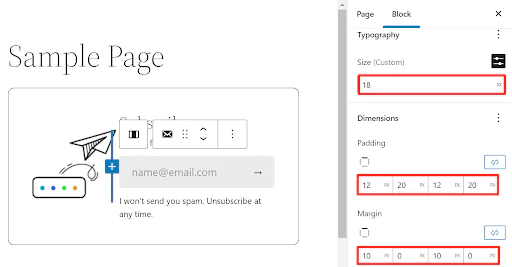
- Choose the px of your Radius.
- Add the Additional CSS class(es) in the Advanced option as per your requirement.
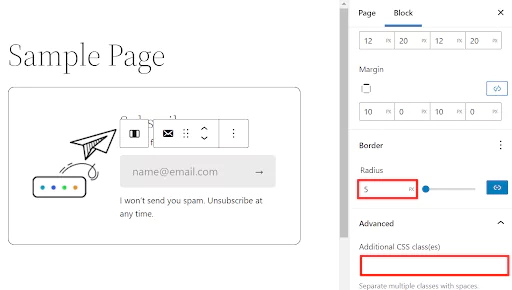
- Once you are done, click on the Update button.
- The final Mailchimp signup block will look as shown in the screenshot below.
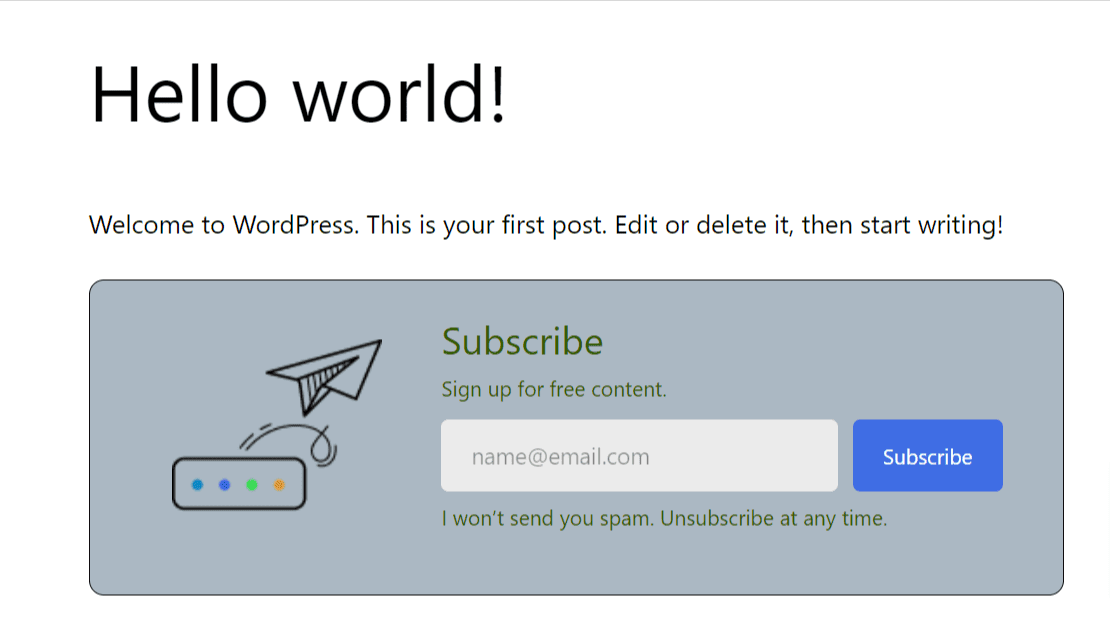
This is it, now you’ll be able to see the Mailchimp Signup block as per the changes you have made.
Wrapping Up:
This is the end of our article ‘How to Add a Mailchimp Signup Block Using WordPress Block Editor’ We hope using Gutena Newsletter and following this step-by-step guide you will be able to add a Mailchimp signup block in the easiest way possible.
Moreover, if you have already used this plugin before, feel free to share your user experience with us in the comments section below.
Make sure to use the Gutena Newsletter plugin to add a Mailchimp signup block which will make your work much faster, easier and more convenient.
Also, Check out the following: